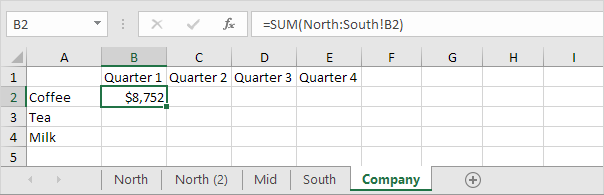3D-reference example in Excel
A 3D-reference in Excel refers to the same cell or range on multiple worksheets. First, we’ll look at the alternative examples.
1. On the Company sheet, select cell B2 and type an equal sign =
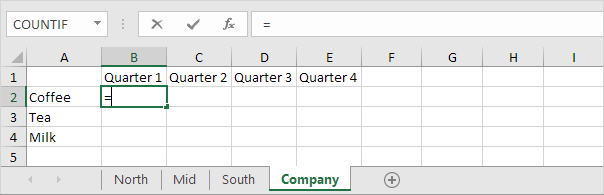
2. Go to the North sheet, select cell B2 and type a +
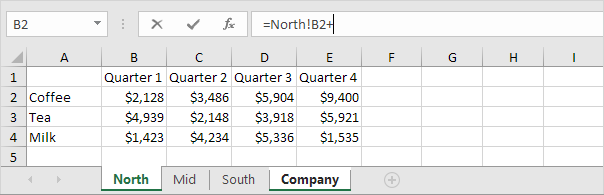
3. Repeat step 2 for the Mid and South sheet.
Result.
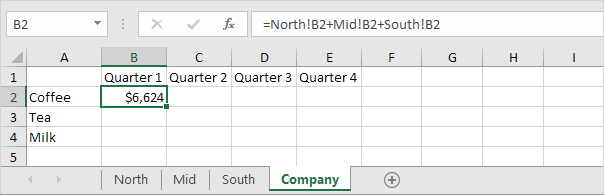
4. This is quite a lot of work. Instead of doing this, use the following 3D-reference: North:South!B2 as the argument for the SUM function.
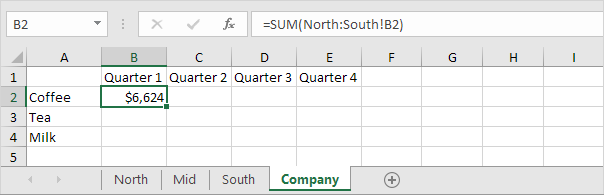
5. If you add worksheets between North and South, this worksheet is automatically included in the formula in cell B2.