Remove text by position in a cell in Excel
To remove text from a cell by position, you can use the REPLACE function.
Formula
=REPLACE(text,start,characters,"")
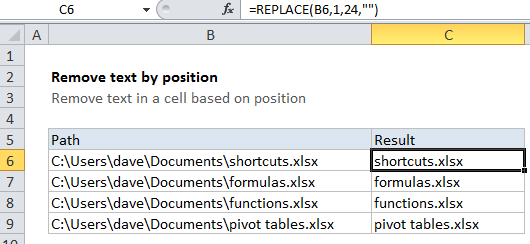
Explanation
In the example shown, the formula in C6 is:
=REPLACE(B6,1,24,"")
How this formula works
The replace function lets you replace text based on its location and length.
In this case, we want to strip off the drive and path, and leave only the document name.
The length of this part of the string (text) is 24 and the starting position is 1, and the pattern never changes.
The REPLACE function can handle this easily, we just need to provide a cell reference (B6), a starting position (1), the number of characters to replace (24), and the text to use for replacement (“”).
For replacement, we use an empty string (“”) which causes REPLACE to replace characters 1-24 with nothing.
Alternative with SUBSTITUTE
Since the text in this case never varies, you could also use the the SUBSTITUTE function:
=SUBSTITUTE(text,path_to_remove,"")