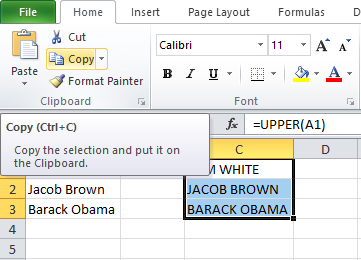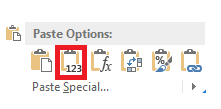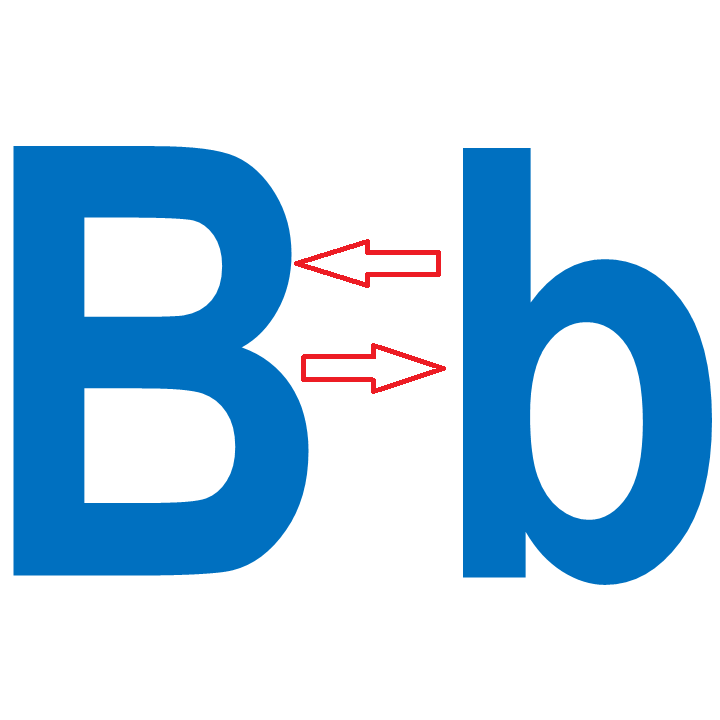Change Case: Uppercase, Lowercase, Propercase in Excel
How to convert text to capital letters and more in Excel
Often times computer users find it difficult to change case in Excel.
Imagine working on a huge volume of excel data and you need to convert a record to capital letters or the reverse. Boom! your stuck because it is not word document.
We all know that in Microsoft word it is very easy to convert a text to Uppercase, lowercase, initial caps and more. But in Excel, one requires a formula to achieve that.
Formula tab → Function library group → text function
See example below:
Change Text Case to Lower
To change a text string to small letters, use the Lower function.
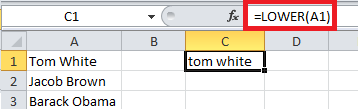
Change Text Case to Proper
To change a text string to initial cap, use the Proper function.
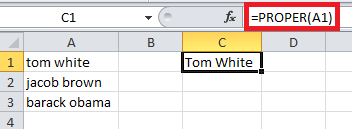
Change Text Case to Upper
To change a text string to capital letters, use the Upper function.
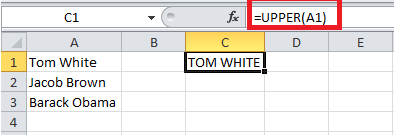
Important! After converting your text string, you will need to copy your result and then paste as values because it’s a formula.