CORREL function: Description, Usage, Syntax, Examples and Explanation
What is CORREL function in Excel?
Syntax of CORREL function
CORREL(array1, array2)
The CORREL function syntax has the following arguments:
- Array1 Required. A cell range of values.
- Array2 Required. A second cell range of values.
CORREL formula explanation
- If an array or reference argument contains text, logical values, or empty cells, those values are ignored; however, cells with the value zero are included.
- If Array1 and Array2 have a different number of data points, CORREL returns the #N/A error value.
- If either Array1 or Array2 is empty, or if s (the standard deviation) of their values equals zero, CORREL returns the #DIV/0! error value.
- The equation for the correlation coefficient is:
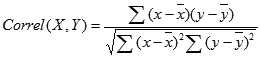 where
where

are the sample means AVERAGE(array1) and AVERAGE(array2).
Example of CORREL function
Steps to follow:
1. Open a new Excel worksheet.
2. Copy data in the following table below and paste it in cell A1
Note: For formulas to show results, select them, press F2 key on your keyboard and then press Enter.
You can adjust the column widths to see all the data, if need be.
| Data1 | Data2 | |
| 3 | 9 | |
| 2 | 7 | |
| 4 | 12 | |
| 5 | 15 | |
| 6 | 17 | |
| Formula | Description | Result |
| =CORREL(A2:A6,B2:B6) | Correlation coefficient of the two data sets in columns A and B. | 0.997054486 |