CHISQ.TEST function: Description, Usage, Syntax, Examples and Explanation
What is CHISQ.TEST function in Excel?
Syntax of CHISQ.TEST function
CHISQ.TEST(actual_range,expected_range)
The CHISQ.TEST function syntax has the following arguments:
- Actual_range Required. The range of data that contains observations to test against expected values.
- Expected_range Required. The range of data that contains the ratio of the product of row totals and column totals to the grand total.
CHISQ.TEST formula explanation
- If actual_range and expected_range have a different number of data points, CHISQ.TEST returns the #N/A error value.
- The χ2 test first calculates a χ2 statistic using the formula:
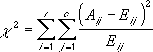 where:
where:
Aij = actual frequency in the i-th row, j-th column
Eij = expected frequency in the i-th row, j-th column
r = number or rows
c = number of columns
- A low value of χ2 is an indicator of independence. As can be seen from the formula, χ2 is always positive or 0, and is 0 only if Aij = Eij for every i,j.
- CHISQ.TEST returns the probability that a value of the χ2 statistic at least as high as the value calculated by the above formula could have happened by chance under the assumption of independence. In computing this probability, CHISQ.TEST uses the χ2 distribution with an appropriate number of degrees of freedom, df. If r > 1 and c > 1, then df = (r – 1)(c – 1). If r = 1 and c > 1, then df = c – 1 or if r > 1 and c = 1, then df = r – 1. r = c= 1 is not allowed and #N/A is returned.
- Use of CHISQ.TEST is most appropriate when Eij’s are not too small. Some statisticians suggest that each Eij should be greater than or equal to 5.
Example of CHISQ.TEST function
Steps to follow:
1. Open a new Excel worksheet.
2. Copy data in the following table below and paste it in cell A1
Note: For formulas to show results, select them, press F2 key on your keyboard and then press Enter.
You can adjust the column widths to see all the data, if need be.
| Men (Actual) | Women (Actual) | Description |
| 58 | 35 | Agree |
| 11 | 25 | Neutral |
| 10 | 23 | Disagree |
| Men (Expected) | Women (Expected) | Description |
| 45.35 | 47.65 | Agree |
| 17.56 | 18.44 | Neutral |
| 16.09 | 16.91 | Disagree |
| Formula | Description | Result |
| =CHISQ.TEST(A2:B4,A6:B8) | The χ2 statistic for the data above is 16.16957 with 2 degrees of freedom | 0.0003082 |