Round a price to end in .99 in Excel
This tutorials shows how to Round a price to end in .99 in Excel
If you need to round prices so that they ended in the nearest, .99 value, you can use the ROUND function then subtract .01.
Formula
=ROUND(price,0)-0.01
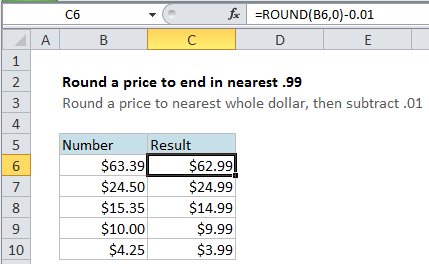
Explanation
The formula shown in the example is:
=ROUND(B6,0)-0.01
With the value in B6 of 63.39, the formula is solved like this:
=ROUND(B6,0)-0.01 =ROUND(63.39,0)-0.01 =63-0.01 =62.99
The ROUND function with a zero will round to the nearest whole dollar. Once rounded, the formula simply subtracts 0.01 to get a .99 value.