Change negative numbers to positive in Excel
To change negative numbers to positive and leave positive numbers along (i.e. get absolute values) use the built-in ABS function. See illustration below:
Formula
=ABS(number)
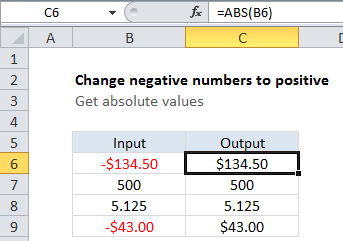
Explanation
In the example shown the formula in C6 is:
=ABS(B6)
How this formula works
The ABS function is fully automatic. All you need to do is supply a number and ABS will return the absolute value.
Convert negative numbers in place
If you only need to convert negative numbers once, you can convert in-place with Paste Special:
- Add -1 to a cell and copy to the clipboard
- Select the negative numbers you want to convert
- Use Paste Special > Values + Multiply