How to calculate compound interest in Excel
To calculate compound interest in Excel, you can use the FV function.
Case study: This example assumes that $1000 is invested for 10 years at an annual interest rate of 5%, compounded monthly.
Formula
=FV(rate,nper,pmt,pv)
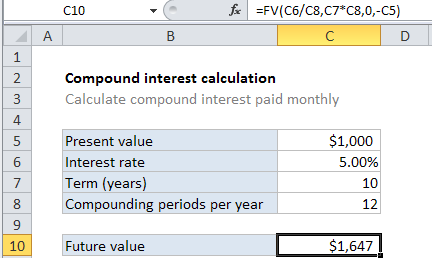
Explanation
In the example shown, the formula in C10 is:
=FV(C6/C8,C7*C8,0,-C5)
How this formula works
The FV function can calculate compound interest and return the future value of an investment. To configure the function, we need to provide a rate, the number of periods, the periodic payment, the present value.
To get the rate (which is the period rate) we use the annual rate / periods, or C6/C8.
To get the number of periods (nper) we use term * periods, or C7 * C8.
There is no periodic payment, so we use zero.
By convention, the present value (pv) is input as a negative value, since the $1000 “leaves your wallet” and goes to the bank during the term.
The solution goes like this this:
=FV(C6/C8,C7*C8,0,-C5) =FV(0.05/12,10*12,0,-1000) =FV(0.00417,120,0,-1000) =1647