How to calculate annuity for interest rate in excel
An annuity is a series of equal cash flows, spaced equally in time. To solve for an annuity interest rate, you can use the RATE function.
Case study: The goal in this example is to have $100,000 at the end of 10 years, with an annual payment of $7,500 made at the end of each year. What interest rate is required?
Formula
=RATE(nper,pmt,pv,fv)
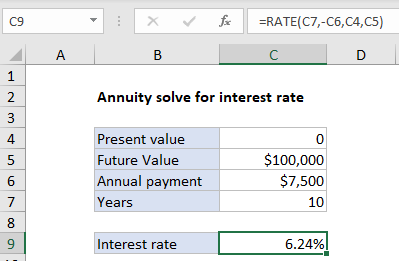
Explanation
In the example shown C9 contains this formula:
=RATE(C7,-C6,C4,C5)
Explanation
To solve for the interest rate, the RATE function is configured like this:
nper – from cell C7, 10.
pmt – from cell C6, 7500 (negative sign)
pv – from cell C4, 0.
fv – from cell C5, 100000
With this information, the RATE function returns 0.0624. Note payment is negative because it represents a cash outflow.