Check If Two Dates are same month in Excel
This tutorial shows how to compare dates in Excel.
To test two dates to see they both have the same month, you can do so with a simple formula that uses the MONTH function.
Formula
=MONTH(date1)=MONTH(date2)
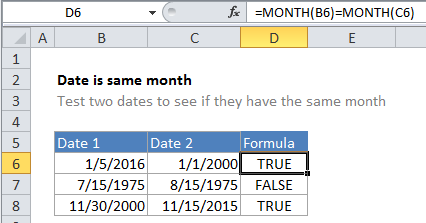
Explanation
In the example shown, the formula in cell D6 is:
=MONTH(B6)=MONTH(C6)
How the formula works
In this case, Excel extracts the month from the date in cell B6 as a number, and the month in the cell C6 as a number, then tests for equivalency using the equal sign. Both dates are in January, so the formula is solved as follows and returns TRUE.
=MONTH(B6)=MONTH(C6) =1=1 =TRUE
Same month and year
To test that a date is the same month and year is another date, you can use this clever formula proposed by reader Eric Kalin:
EOMONTH(date1,0)=EOMONTH(date2,0)
Same month as today
If you need to test a date to see if has the same month as the current date (today), you can use this formula:
=MONTH(date)=MONTH(TODAY())