Excel MAX, MATCH and ADDRESS function illustration
Locate Maximum Value in Excel
This example teaches you how to find the cell address of the maximum value in a column.
1. First, we use the MAX function to find the maximum value in column A.
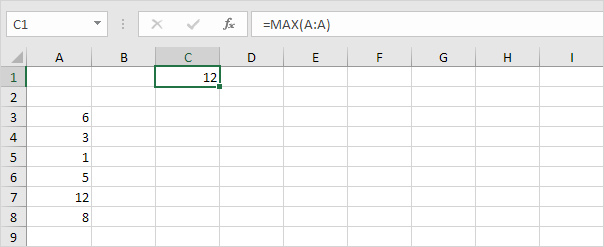
2. Second, we use the MATCH function to find the row number of the maximum value.
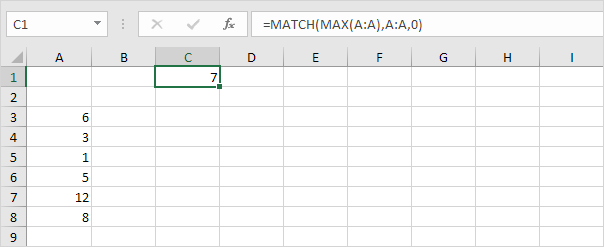
Explanation: the MATCH function reduces to =MATCH(12,A:A,0), 7. The MATCH function returns the position of the maximum value in column A. Set the third argument to 0 to return an exact match.
3. Finally, we use the ADDRESS function to return the cell address.
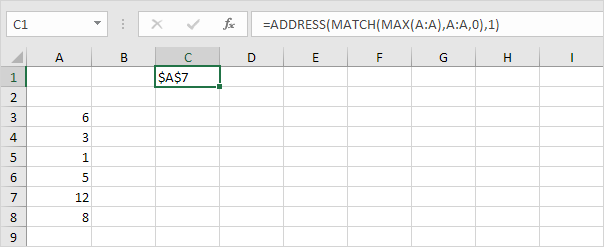
Explanation: the ADDRESS function reduces to =ADDRESS(7,1), $A$7. The first argument specifies the row number. The second argument specifies the column number.