ENCODEURL function: Description, Usage, Syntax, Examples and Explanation
What is ENCODEURL function in Excel?
ENCODEURL function is one of Web functions in Microsoft Excel that returns a URL-encoded string.
Notes:
- Microsoft introduced three new functions in Excel 2013 that will return data from a webservice.
- The ENCODEURL function is not available in Excel Online, and it is not available in Excel 2016 for Mac.
- NOTE: This function may appear in the function gallery in Excel for Mac, but it relies on features of the Windows operating system, so it will not return results on Mac.
Syntax of ENCODEURL function
ENCODEURL(text)
The ENCODEURL function syntax has the following arguments.
- Text A string to be URL encoded.
Example of ENCODEURL function
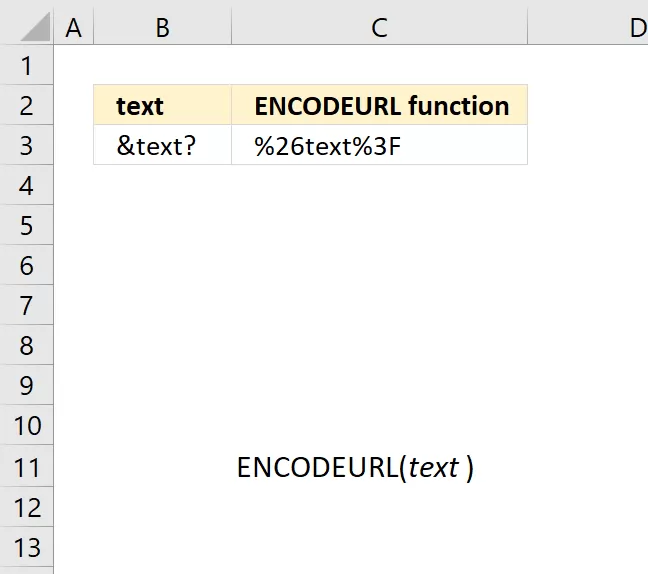
The ENCODEURL function returns a URL-encoded string.
Formula in cell C3:
=ENCODEURL(B3)
Excel Function Syntax
ENCODEURL(text)
Arguments
text Required. The string to be URL encoded.