COVARIANCE.P function: Description, Usage, Syntax, Examples and Explanation
What is COVARIANCE.P function in Excel?
Syntax of COVARIANCE.P function
COVARIANCE.P(array1,array2)
The COVARIANCE.P function syntax has the following arguments:
- Array1 Required. The first cell range of integers.
- Array2 Required. The second cell range of integers.
COVARIANCE.P formula explanation
- The arguments must either be numbers or be names, arrays, or references that contain numbers.
- If an array or reference argument contains text, logical values, or empty cells, those values are ignored; however, cells with the value zero are included.
- If array1 and array2 have different numbers of data points, COVARIANCE.P returns the #N/A error value.
- If either array1 or array2 is empty, COVARIANCE.P returns the #DIV/0! error value.
- The covariance is:
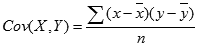 where
where
are the sample means AVERAGE(array1) and AVERAGE(array2), and n is the sample size.
Example of COVARIANCE.P function
Steps to follow:
1. Open a new Excel worksheet.
2. Copy data in the following table below and paste it in cell A1
Note: For formulas to show results, select them, press F2 key on your keyboard and then press Enter.
You can adjust the column widths to see all the data, if need be.
| Data1 | Data2 | |
| 3 | 9 | |
| 2 | 7 | |
| 4 | 12 | |
| 5 | 15 | |
| 6 | 17 | |
| Formula | Description | Result |
| =COVARIANCE.P(A2:A6, B2:B6) | Covariance, the average of the products of deviations for each data point pair above | 5.2 |