Calculate time difference in hours as decimal value in Excel
To get the duration between two times in as decimal hour (i.e. 3 hrs, 4.5 hrs, 8 hrs, etc.) you can use a formula based on the MOD function.
Formula
=MOD(end-start,1)*24
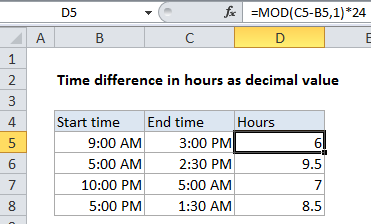
Explanation
In the example shown, the formula in D5 is:
=MOD(B2-A2,1)*24
Excel hours
In Excel, one day is the number 1, so 1 hour = 1/24 = 0.041666667. In other words, hours are just fractional parts of a day:
| Time | Fraction | Hours |
|---|---|---|
| 3:00 AM | 0.125 | 3 |
| 6:00 AM | 0.25 | 6 |
| 9:00 AM | 0.375 | 9 |
| 12:00 PM | 0.5 | 12 |
| 3:00 PM | 0.625 | 15 |
| 6:00 PM | 0.75 | 18 |
| 9:00 PM | 0.875 | 21 |
| 12:00 AM | 1 | 24 |
To convert these fractional values to decimal hours, just multiply by 24. For example .5 * 24 = 12 hours, .24 * 24 = 6 hours, etc.
Times that cross midnight
When times cross midnight, the problem becomes more tricky, since the end time will often be less than the start time. One elegant way to handle this challenge is to add the MOD function to the formula. For example, to calculate hours between 9 PM and 3 AM:
=MOD(0.125-0.875,1)*24 =MOD(-0.75,1)*24 =0.25*24 =6
The MOD function takes care of the negative problem by “flipping” negative values to the required positive value. (In this way, the MOD function works a bit like a clock.
Hours between times
To calculate hours between times, you can simply subtract the start time from the end time when both times are in the same day. For example, with start time of 9:00 AM and an end time of 3:00 PM, you can simply use this formula:
=(3:00 PM-9:00 AM)*24 =(.625-.375)*24 =.25 * 24 =6