Excel Data validation must contain specific text
How to set criteria in Excel to accept specific text.
To allow only values that contain a specific text string, you can use data validation with a custom formula based on the FIND and ISNUMBER functions.
Formula
=ISNUMBER(FIND("txt",A1))
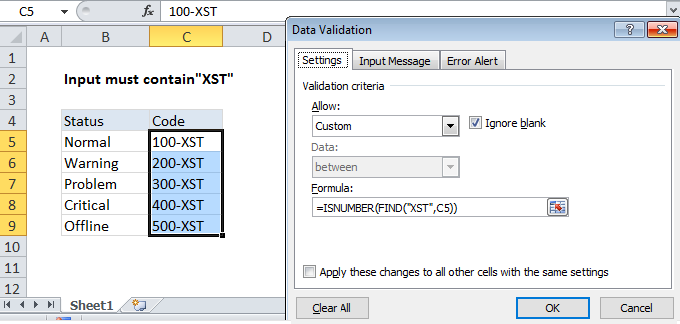
Explanation
In the example shown, the data validation applied to C5:C9 is:
=ISNUMBER(FIND("XST",C5))
Note: Data validation rules are triggered when a user adds or changes a cell value.
How this formula works
In this formula, the FIND function is configured to search for the text “XST” in cell C5. If found, FIND will return a numeric position (i.e. 2, 4, 5, etc.) to represent the starting point of the text in the cell. If the text is not found, FIND will return an error. For example, for cell C5, FIND will return 5, since “XST” starts at character 5.
The result returned by the FIND function is then evaluated by the ISNUMBER function. For any numeric result returned by FIND, ISNUMBER will return TRUE and validation will succeed. When text isn’t found, FIND will return an error, ISNUMBER will return FALSE, and the input will fail validation.
Must not contain
To validate input only when a cell does not contain specific text, you can replace the ISNUMBER function with ISERROR like this:
=ISERROR(FIND("XST",C5))
This formula will return TRUE when “XST” is not found, and data validation will succeed.
Note: Cell references in data validation formulas are relative to the upper left cell in the range selected when the validation rule is defined, in this case C5.