Sum if multiple criteria in Excel
This tutorial shows how to Sum if multiple criteria in Excel using the example below;
Formula
=SUMIFS(sum_range, criteria_range1,criteria1,criteria_range2, criteria2)
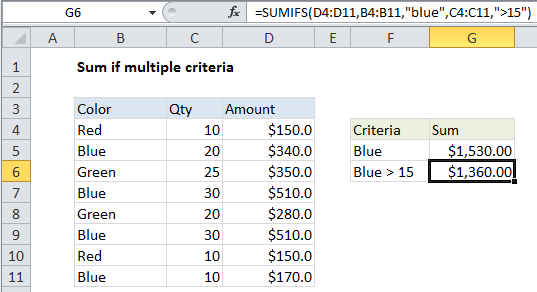
Explanation
If you need to sum numbers based on multiple criteria, you can use the SUMIFS function.
In the example shown, the formula in G6 is:
=SUMIFS(D4:D11,B4:B11,"blue",C4:C11,">15")
How this formula works
The first range (D4:D11) are the cells to sum, called the “sum range”.
Criteria are supplied in pairs…(range / criteria).
The first criteria pair is (B4:B11 / “blue”). This means cells in B4:B11 must equal “blue”.
The second criteria pair is (C4:C11 / “>15”). Cells in C4:C11 must *also* be > 15.
These cells in the sum range will only be summed when all criteria pass.