Sum if date is between in Excel
This tutorial shows how to Sum if date is between in Excel using the example below;
Formula
=SUMIFS(amount,start_date,">"&A1,end_date,"<"&B1)
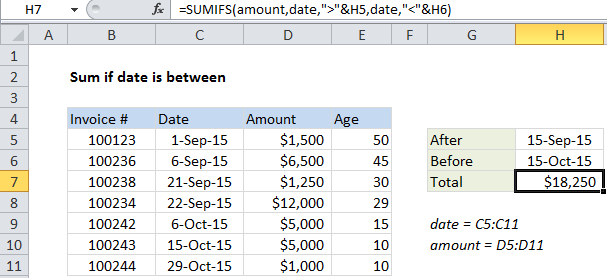
Explanation
To sum values that are between two dates, you can use the SUMIFS function.
In the example shown, cell H5 contains this formula:
=SUMIFS(amount,date,">"&H5,date,"<"&H6)
This formula sums the amounts in column D when a date in column C is between a date in H5 and a date in H6. In the example, H5 contains Sept 15, 2015 and H6 contains Oct 15, 2015.
How the formula works
The SUMIFS function supports Excel’s logical operators (i.e. “=”,”>”,”>=”, etc.), and multiple criteria.
To match dates between two values, we need to use two criteria. SUMIFs require that each criteria be entered as a criteria/range pair:
">"&H5,date // criteria 1 "<"&H6,date // criteria 2
Note that we need to enclose the logical operators in double quotes (“”) then join with cell references using an ampersand (&).
Take care to use greater than or equal to (“>=”) and less than or equal to (“<=”) if you want to include (match) the start or end date as well as the dates in between.