Close and Open Excel Workbooks Through VBA
The Close and Open Method in Excel VBA can be used to close and open workbooks. Remember, the Workbooks collection contains all the Workbook objects that are currently open.
Place a command button on your worksheet and add the following code lines:
1. The code line below closes close-open-workbooks.xls.
Workbooks("close-open-workbooks.xls").Close2. The code line below closes the first opened/created workbook.
Workbooks(1).Clos3. The code line below closes the active workbook.
ActiveWorkbook.Close4. The code line below closes all workbooks that are currently open.
Workbooks.Close5. The code line below opens sales.xls.
Workbooks.Open ("sales.xls")Note: you can only open sales.xls without specifying the file’s path if it’s stored in your default file location. The default file location is the folder you see when you open or save a file.
6. You can also use the GetOpenFilename method of the Application object to display the standard open Dialog box and select the file (without actually opening the file).
Dim MyFile As String
MyFile = Application.GetOpenFilename()Result:
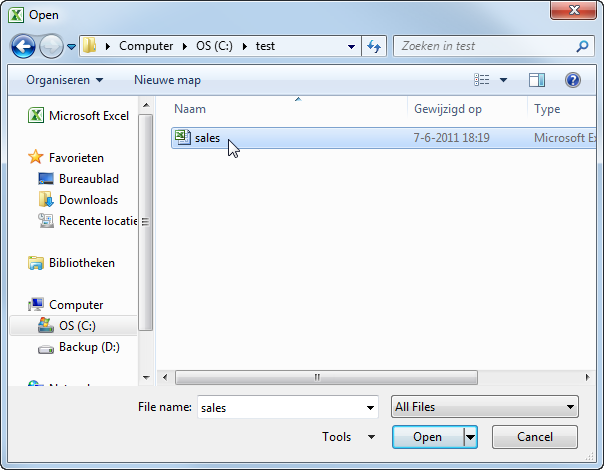
7. Next, you can open the workbook as usual.
Workbooks.Open (MyFile)