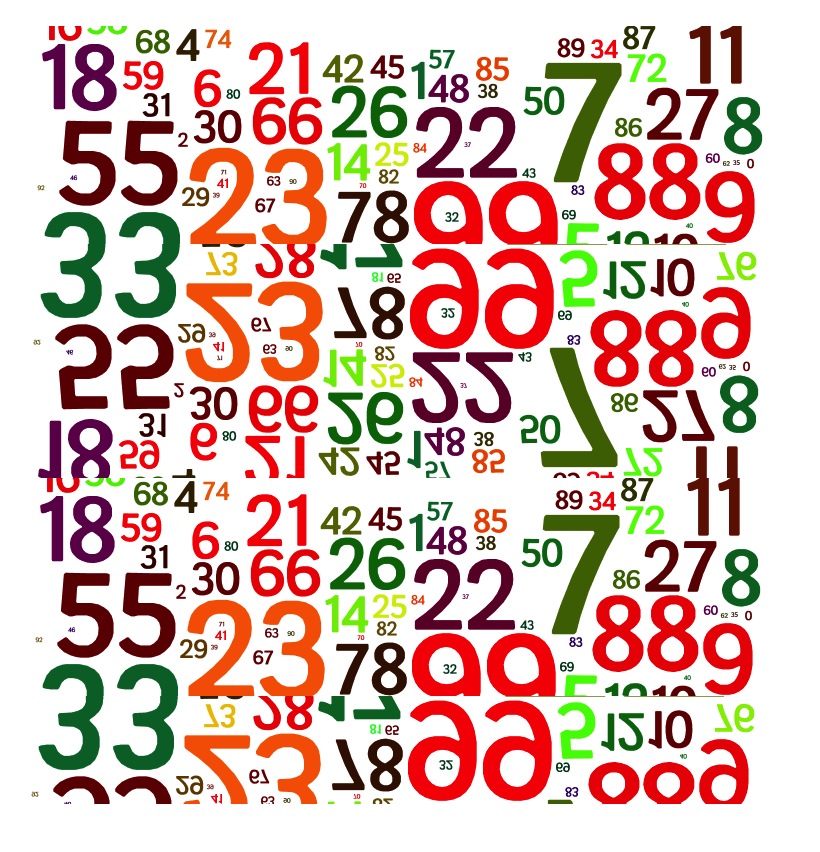How to generate random date between two dates in Excel
To generate random dates between two dates, you can use the RANDBETWEEN function, together with the DATE function. See example below: Formula =RANDBETWEEN(date1,date2) Explanation In the example shown, the formula in B5 is: =RANDBETWEEN(DATE(2016,1,1),DATE(2016,12,31)) This formula is then copied down from B5 to B11. The result is random dates between Jan 1, 2016 and Dec …