Protect and Unprotect Worksheet in Excel
When you share an Excel file with other users, you may want to protect a worksheet to help prevent it from being changed.
1. Right click a worksheet tab.
2. Click Protect Sheet.
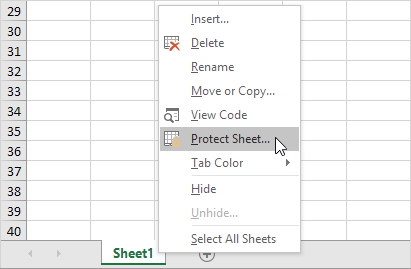
3. Enter a password.
4. Check the actions you allow the users of your worksheet to perform.
5. Click OK.
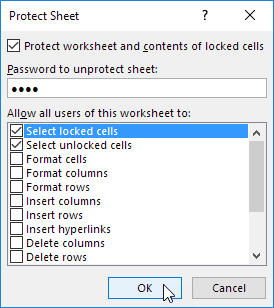
Note: if you don’t check any action, users can only view the Excel file!
6. Confirm the password and click OK.
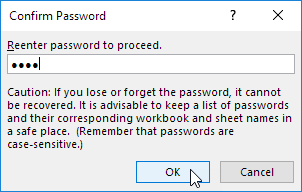
Your worksheet is protected now. To unprotect a worksheet, right click on the worksheet tab and click Unprotect Sheet. The password for the downloadable Excel file is “test”.