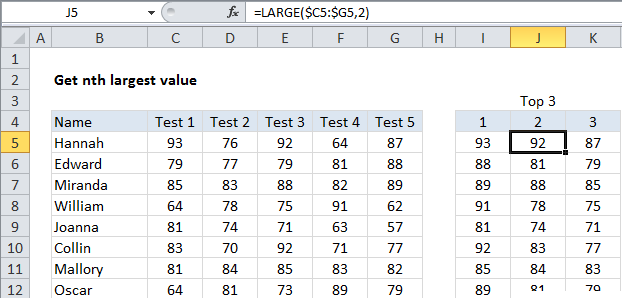nth largest value in Excel
This tutorial shows how to calculate nth largest value in Excel using the example below;
Formula
=LARGE(range,nth)
Explanation
To get the 2nd largest value, 3rd largest value, 4th largest value, and so on, from a set of data, you can use the LARGE function.
In the example shown, the formula in J5 is:
=LARGE($C5:$G5,2)
How this formula works
The LARGE function is fully automatic — you just need to supply a range and an integer for”nth” to specify the ranked value you want.
The official names for these arguments are “array” and “k”.
Note: you can also use the MAX function to get the largest value (i.e. the largest value).