How to use Excel INDEX Function
This Excel tutorial explains how to use the INDEX function with syntax and examples.
Excel INDEX Function Description
The Microsoft Excel INDEX function returns a value in a table based on the intersection of a row and column position within that table. The first row in the table is row 1 and the first column in the table is column 1.
The INDEX function is a built-in function in Excel that is categorized as a Lookup/Reference Function. The INDEX function can be entered as part of a formula in a cell of a worksheet.
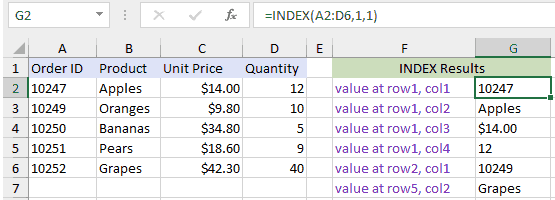
Explanation: Based on the example above, the INDEX would return:
=INDEX(A2:D6,1,1) Result: 10247 'Intersection of row1 and col1 (cell A2) =INDEX(A2:D6,1,2) Result: "Apples" 'Intersection of row1 and col2 (cell B2) =INDEX(A2:D6,1,3) Result: $14.00 'Intersection of row1 and col3 (cell C2) =INDEX(A2:D6,1,4) Result: 12 'Intersection of row1 and col4 (cell D2) =INDEX(A2:D6,2,1) Result: 10249 'Intersection of row2 and col1 (cell A3) =INDEX(A2:D6,5,2) Result: Grapes 'Intersection of row5 and col2 (cell B6)
Return
The value at a given location.
Syntax
INDEX (array, row_num, [col_num], [area_num])
Arguments
array – A range of cells, or an array constant.
row_num – The row position in the reference or array.
col_num – [optional] The column position in the reference or array.
area_num – [optional] The range in reference that should be used.