How to calculate project complete percentage in Excel
To calculate the percentage complete for a project with a list of tasks, you can use a simple formula based on the COUNTA function.
Formula
=COUNTA(range1)/COUNTA(range2)
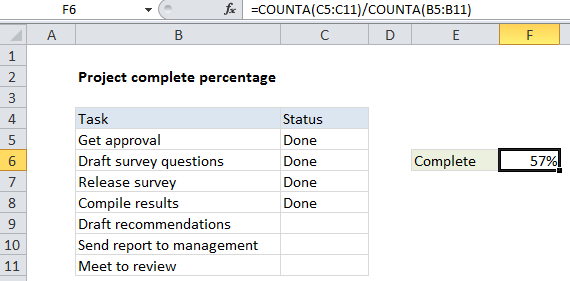
Explanation
In the example shown, the formula in F6 is:
=COUNTA(C5:C11)/COUNTA(B5:B11)
How this formula works
At the core, this formula simply divides tasks complete by the total task count:
=complete/total
which is then formatted as a percentage.
To count complete tasks, we count non-blank cells in the range C5:C11:
=COUNTA(C5:C11)
To count total tasks, we count non-blank cells in the range C5:C11:
COUNTA(B5:B11)
Unlike the COUNT function, which counts only numeric values, COUNTA will count cells that include numbers or text.