Creating and Opening an existing file in Excel
A workbook is another word for your Excel file as referred by Microsoft.. And, also a workbook comprises of several worksheets depending on the user.
When you start Excel, click Blank workbook to create an Excel workbook from scratch.
Open an Existing Workbook
To open a workbook you’ve created in the past, execute the following steps.
1. On the File tab, click Open.
2. Recent shows you a list of your recently used workbooks. You can quickly open a workbook from here.
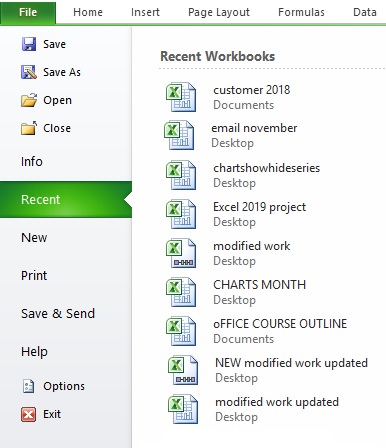
3. Click Browse to open a workbook that is not on the list.
How to Create a New Workbook in Excel
Sometimes you want to start all over again. To create a new workbook, execute the following steps.
1. On the File tab, click New.
2. Click Blank workbook.
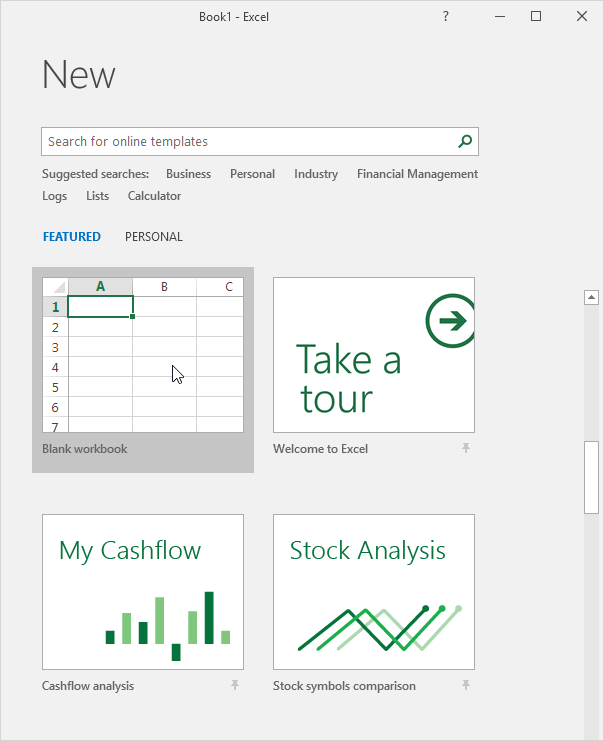
Close a Workbook
To close a workbook (and Excel), click the upper right X. If you have multiple workbooks open, clicking the upper right X closes the active workbook.
![]()
Turn off the Start screen
When you start Excel, it shows a start screen that lists recently used Excel files and templates. To skip the start screen and always start with a blank workbook, execute the following steps.
1. On the File tab, click Options.
2. Uncheck ‘Show the Start screen when this application starts’.
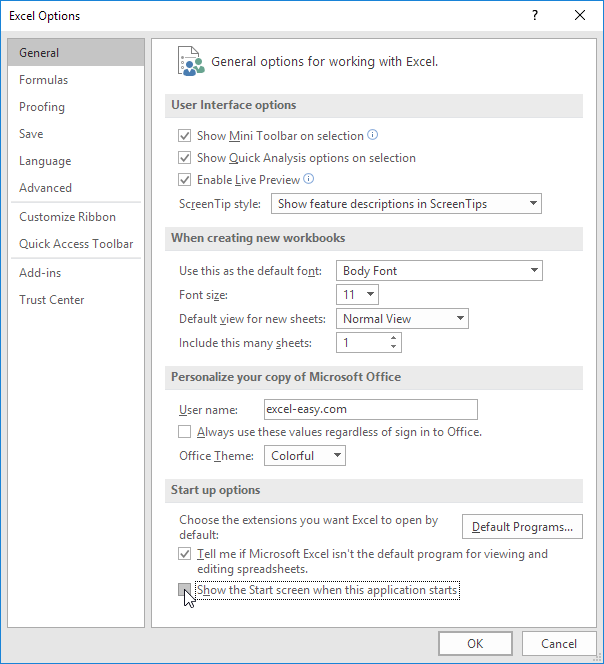
3. Click OK.
Ensure you hit Ctrl+S on your keyboard to save changes made in workbook.