Apply Previous Cell Styles Using Format Painter in Excel
The Format Painter is one of the most underused features of Excel.
The Format Painter copies formatting from one place and applies it to another.
1. For example, select cell B2 below. 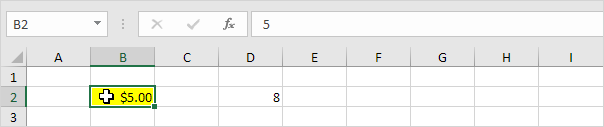
2. On the Home tab, in the Clipboard group, click Format Painter.
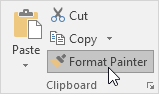
A moving dashed border appears around cell B2 and the mouse pointer changes to a plus and a paintbrush.
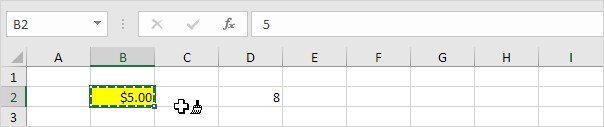
3. Select cell D2.
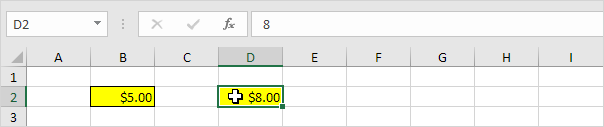
Note: the Format Painter applies the Currency format, background color and borders of cell B2 to cell D2. That saves time! Instead of selecting cell D2, you can also select a range of cells to apply the format of cell B2 to a range of cells.
4. Double click the Format Painter button to apply the same formatting to multiple cells.
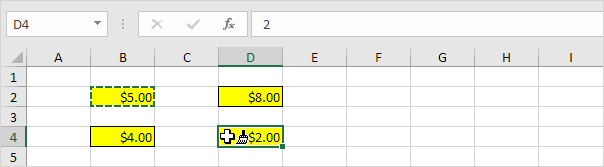
Note: click the Format Painter button again (or press Esc) to exit Format Painter mode.