Round to nearest 5 in Excel
This tutorials shows how to Round to nearest 5 in Excel.
If you need to round a number to the nearest multiple of 5, you can use the MROUND function and supply 5 for number of digits.
Formula
=MROUND(number,5)
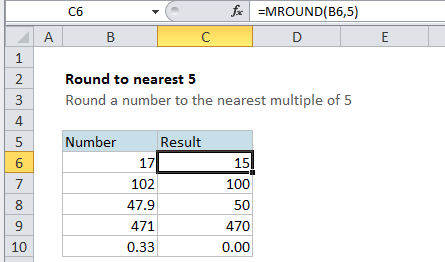
Explanation
In the example, cell C6 contains this formula:
=MROUND(B6,5)
The value in B6 is 17 and the result is 15 since 15 is the nearest multiple of 5 to 17.
Other multiples
As you’d expect, you can use MROUND to round to other multiples as well:
=MROUND(number,10) // nearest multiple of 10 =MROUND(number,50) // nearest multiple of 50 =MROUND(number,.05) // nearest 5 cents
And so on.
Force up or down
You can use the CEILING function to force rounding up to the nearest multiple and the FLOOR function to force rounding down to the nearest multiple.