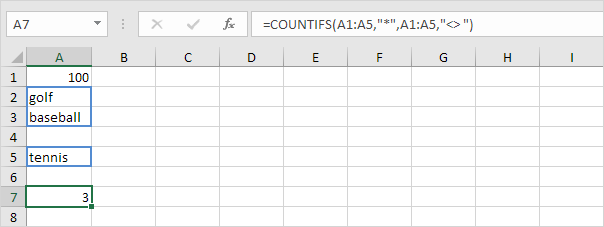Count Cells with Text in Excel
This page illustrates multiple ways to count cells with text in Excel.
COUNTIF function to count cells that contain specific text. And COUNTIFS function counts cells based on two or more criteria.
1. Use the COUNTIF function and the asterisk symbol (*) to count cells with text.
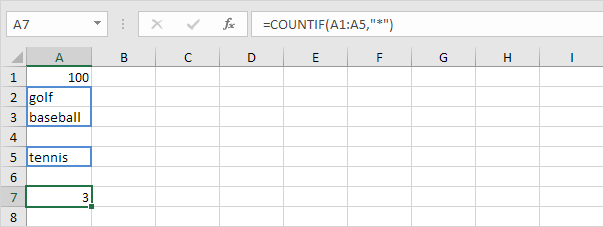
2. You can also create an array formula to count cells with text.

Note: visit our page about array formulas for more information and many examples.
3. You can also use the SUMPRODUCT function to count cells with text.
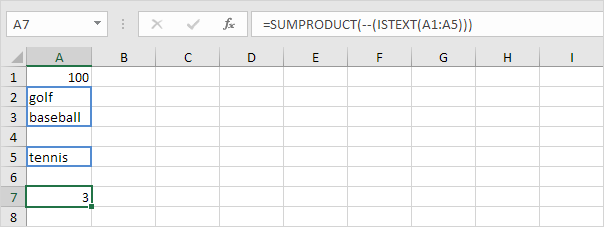
Note: visit our page about the SUMPRODUCT function for more information.
4. Numbers, Booleans (TRUE or FALSE), blanks and errors are not counted as text.
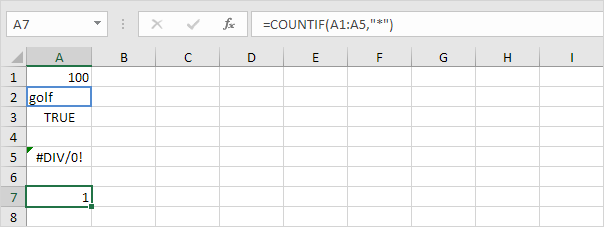
5. The formula below counts cells with text and counts cells with Booleans (TRUE or FALSE).
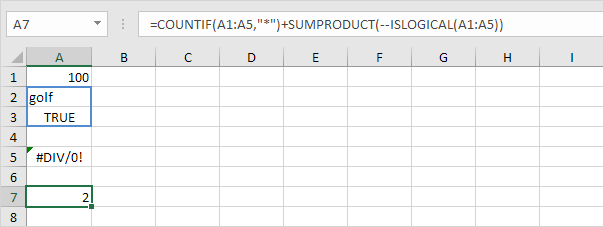
6. Enter a space into cell A4. The COUNTIF function at step 1 and step 4 also counts cells with a space character.
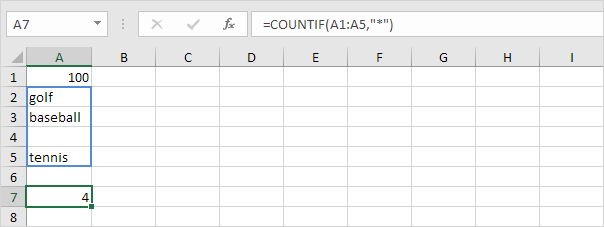
7. The COUNTIFS function below counts cells with text and excludes cells with a space character.