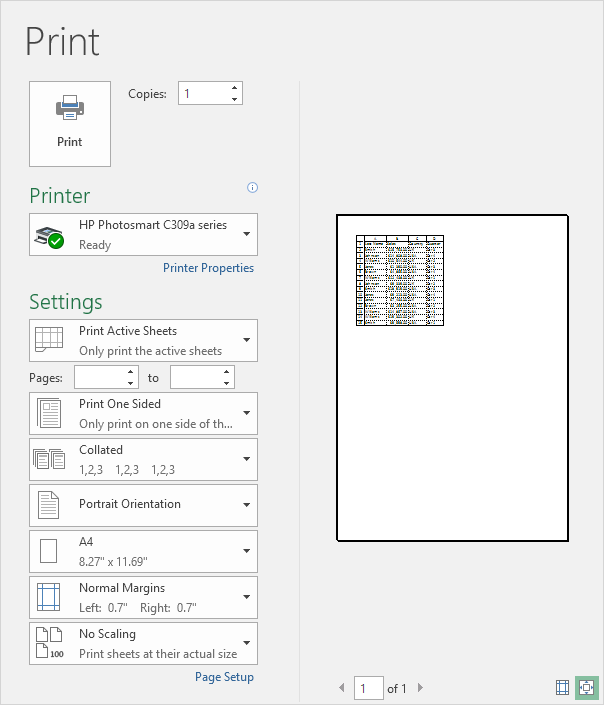Print Gridlines and Headings in Excel
Print gridlines (the horizontal and vertical lines on your worksheet) and row/column headers (1, 2, 3 etc. and A, B, C etc.) to make your printed copy easier to read.
To print gridlines and headings in Excel, execute the following steps.
1. On the Page Layout tab, in the Sheet Options group, check Print under Gridlines and check Print under Headings.
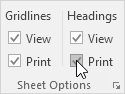
2. On the File tab, click Print for a print preview.