Group and Ungroup Worksheets in Excel
You can group worksheets in Excel if you want to edit multiple worksheets at the same time. Our workbook contains 3 similar worksheets (North, Mid and South) and a blank fourth worksheet.
1. To group worksheets, hold down CTRL and click the sheet tabs of the sheets you want to group.
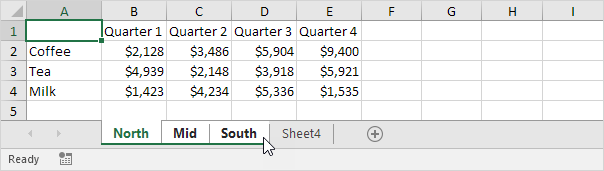
2. Release CTRL.
Now you can edit multiple worksheets at the same time.
3. For example, on the North sheet, change the value of cell B2 to $1000 and delete row 4.
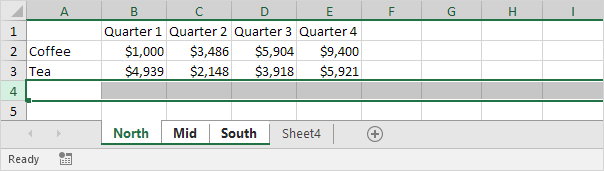
4. Go to the other two worksheets and you’ll see that these worksheets have been edited as well.
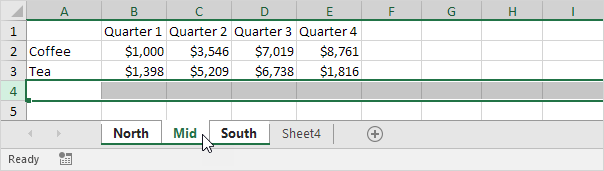
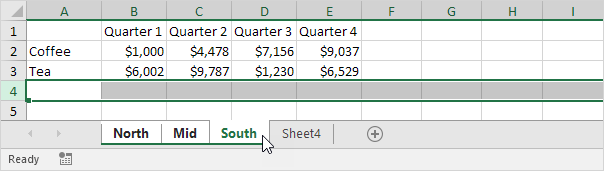
5. To ungroup, right click one of the sheet tabs and click Ungroup Sheets or click any sheet tab outside the group. For example, the sheet tab of Sheet4.