Join Text Strings Using Concatenate or ‘& Operator’ in Excel
This example illustrates how to concatenate (join) strings in Excel. When joining text and a number, use the TEXT function to format that number.
1. Simply use the & operator to join strings.
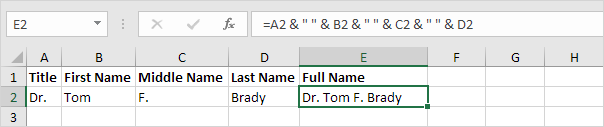
Note: to insert a space, use ” ”
2. The CONCATENATE function produces the exact same result.
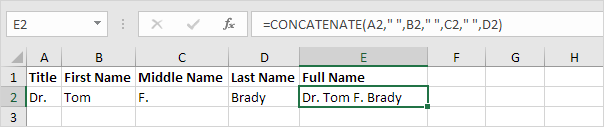
3a. The CONCAT function in Excel 2016 produces the exact same result.
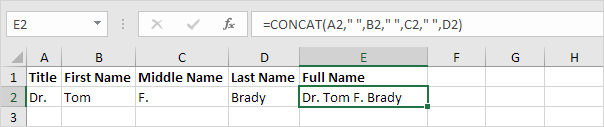
3b. The CONCAT function can also join a range of strings. If you don’t need a delimiter (space, comma, dash, etc.) this can be useful.

4a. The CONCAT function cannot ignore empty cells. Take a look at all the extra spaces in column E below when you drag the function in cell E2 down to cell E11.
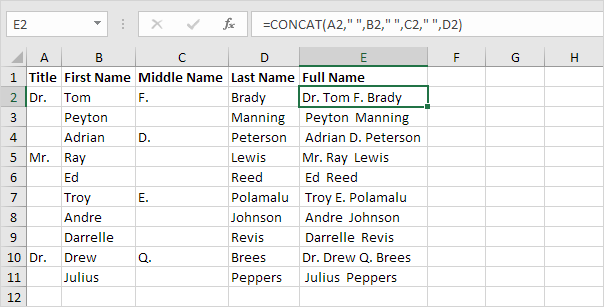
4b. The beauty of the TEXTJOIN function in Excel 2016 is that it can ignore empty cells (if the second argument is set to TRUE).
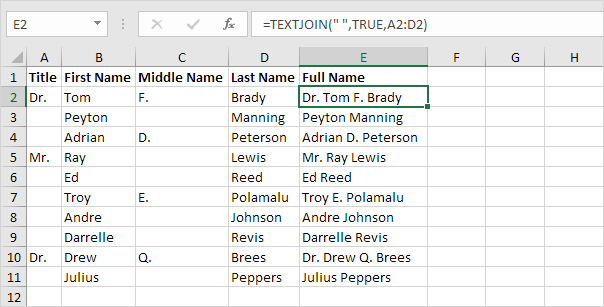
Note: the TEXTJOIN function joins a range of strings using a delimiter (first argument).
5a. When joining text and a number, use the TEXT function to format that number. Without using the TEXT function this would be the result.

5b. With the TEXT function.

Note: #,## is used to add comma’s to large numbers. Use 0 to display the nearest integer value. Use 0.0 for one decimal place. Use 0.00 for two decimal places, etc. You can also use the TEXT function to apply a percentage format and to format a date.
6. When concatenating strings, use CHAR(10) to insert a line break. For example, the address below contains two line breaks.
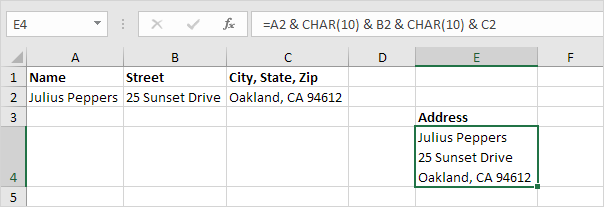
Note: don’t forget to enable text wrapping.
