BESSELJ function: Description, Usage, Syntax, Examples and Explanation
What is BESSELJ function in Excel?
BESSELJ function is one of Engineering functions in Microsoft Excel that returns the Bessel function.
Syntax of BESSELJ function
BESSELJ(X, N)
The BESSELJ function syntax has the following arguments:
- X: The value at which to evaluate the function.
- N: The order of the Bessel function. If n is not an integer, it is truncated.
BESSELJ formula explanation
- If x is nonnumeric, BESSELJ returns the #VALUE! error value.
- If n is nonnumeric, BESSELJ returns the #VALUE! error value.
- If n < 0, BESSELJ returns the #NUM! error value.
- The n-th order Bessel function of the variable x is:

where:
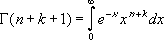
is the Gamma function.
Example of BESSELJ function
Steps to follow:
1. Open a new Excel worksheet.
2. Copy data in the following table below and paste it in cell A1
Note: For formulas to show results, select them, press F2 key on your keyboard and then press Enter.
You can adjust the column widths to see all the data, if need be.
| Formula | Description | Result |
| =BESSELJ(1.9, 2) | Bessel function at 1.9 with an order of 2. | 0.329925829 |