How to count total columns in range in Excel
If you need to count the number of columns in a range, use the COLUMNS function.
COLUMNS counts the number of columns in and returns the result as a number.
Formula
=COLUMNS(range)
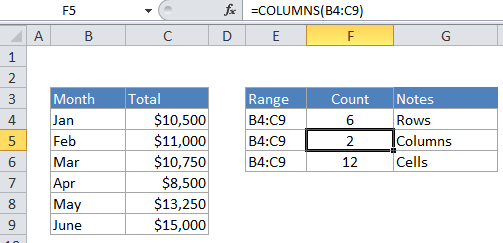
Explanation
In the example, the active cell contains this formula:
=COLUMNS(B4:C9)