How to generate series of dates increment by 1 year from a single start date in Excel
If need to generate a dynamic series of dates with a formula that increase by one year from a single start date, you can do so with a formula that uses the DAY, MONTH, YEAR, and DATE functions.
Formula
=DATE(YEAR(date)+1,MONTH(date),DAY(date))
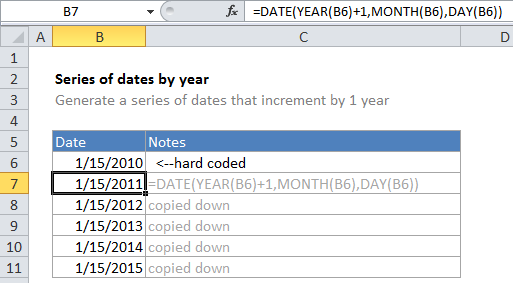
Explanation
In the example, B6 is the hard-coded start date and the formula in B7 is:
=DATE(YEAR(B6)+1,MONTH(B6),DAY(B6))
To solve this formula, Excel first extracts the year, month, and day values from the date in B6, then adds 1 to the year value. Next, a new date is reassembled by the DATE function, using the same day and month, and year + 1 for year.
=DATE(YEAR(B6)+1,MONTH(B6),DAY(B6)) =DATE(2010+1,1,15) =DATE(2011,1,15) =1/15/2011
The first formula therefore returns a new date of 1/15/2011, one year later than the starting date.
Once the first formula is entered, it is copied down as far as needed. Each subsequent formula creates a new date incremented by one day.
You can easily customize this formula if needed. For example, if you need a series of dates where every date is the first day of a new year, you can use a formula like this
=DATE(YEAR(date)+1,1,1)