Excel Data validation must not contain
Set criteria to reject specific data in Excel
Formula
=SUMPRODUCT(--ISNUMBER(SEARCH(list,A1)))=0
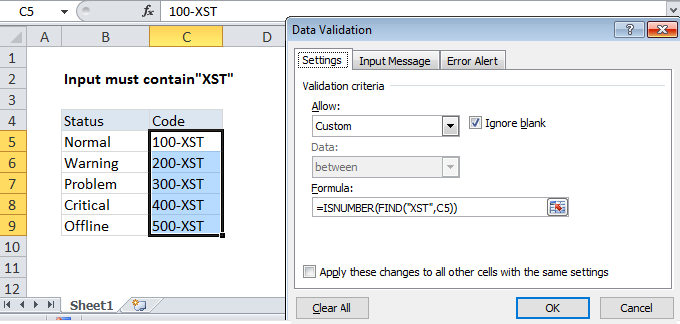
Explanation
In the example shown above, the data validation applied to B5:B11 is:
=SUMPRODUCT(--ISNUMBER(SEARCH(list,B5)))=0
Note: Cell references in data validation formulas are relative to the upper left cell in the range selected when the validation rule is defined, in this case B5.
How this formula works
Data validation rules are triggered when a user adds or changes a cell value.
This formula uses the SEARCH function to test user input for each value in the named range “list”. The search logic is “contains” — when a value from “list” is found is found, SEARCH returns the position of the value as a number. If not found, SEARCH returns an error.
The ISNUMBER function then converts numbers to TRUE and errors to FALSE, and the double negative operator changes the TRUE FALSE values to 1s and zeros. Since the named range “list” contains 5 values, we get back 5 results in an array like this:
{0;0;0;0;0}
SUMPRODUCT then sums up the items in the array and the result is tested against zero. As long as all items are zero, SUMPRODUCT returns zero and validation succeeds. If SUMPRODUCT returns other number (i.e. when an item in “list” is found) the the formula returns FALSE and validation fails.