Excel Data validation allow text only
This tutorial shows how to create Data validation to allow text only in Excel using the example below;
Formula
=ISTEXT(A1)
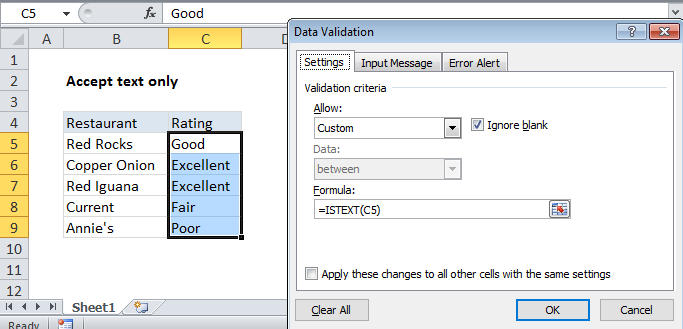 Explanation
Explanation
To allow only text in a cell, you can use data validation with a custom formula based on the ISTEXT function.
In the example shown, the data validation applied to C5:C9 is:
=ISTEXT(C5)
How this formula works
Data validation rules are triggered when a user adds or changes a cell value. Cell references in data validation formulas are relative to the upper left cell in the range selected when the validation rule is defined.
The ISTEXT function returns TRUE when a value is text and FALSE if not. As a result, all text input will pass validation, but numbers and formulas will fail validation.