Sum by week number in Excel
This tutorial shows how to Sum by week number in Excel using the example below;
Formula
=SUMIFS(sumrange,weekrange,week)
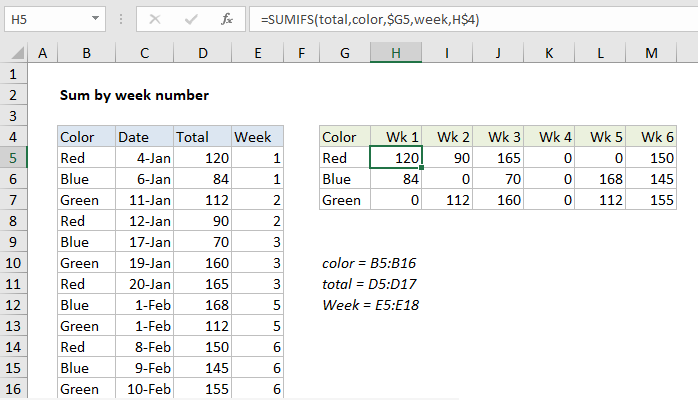
Explanation
To sum by week, you can use a formula based on the SUMIFS function. In the example shown, the formula in H5 is:
=SUMIFS(total,color,$G5,week,H$4)
where “total” is the named range D5:D16, “color” is the named range B5:B16, and “week” is the named range E5:E16.
How this formula works
The SUMIFS function can sum ranges based on multiple criteria.
In this problem, we configure SUMIFS to sum amounts in the named range “total” by week number using two criteria:
- color equal to the value column G
- week equal to the value in row 4
=SUMIFS(total,color,$G5,week,H$4)
Note $G5 and H$4 are both mixed references, so that the formula can be copied throughout the table.
Column E is a helper column, and contains the WEEKNUM function:
=WEEKNUM(C5)
Week numbers in row 4 are numeric values using the custom number format “Wk “0.