Count cells not equal to in Excel
This tutorial shows how to Count cells not equal to in Excel using the example below;
Formula
=COUNTIF(range,”<>X”)
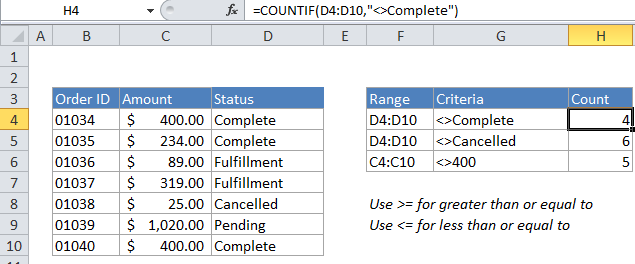
Explanation
To count the number of cells that contain values not equal to a particular value, you can use the COUNTIF function. In the example above X represents the value you don’t want to count. All other values will be counted.
In the example, the active cell contains this formula:
=COUNTIF(D4:D10,"<>Complete")
How this formula works
COUNTIF counts the number of cells in the range that meet the criteria you supply.
In the example, we use “<>” (the logical operator for “does not equal”) to count cells in the range D4:D10 that don’t equal “complete”. COUNTIF returns the count as a result.
COUNTIF is not case-sensitive. In this example, the word “complete” can appear in any combination of uppercase / lowercase letters and will not be counted.
If you want to use a value in another cell as part of the criteria, use the ampersand (&) character to concatenate like this:
=COUNTIF(range,"<>"&a1)
If the value in cell a1 is “100”, the criteria will be “<>100” after concatenation, and COUNTIF will count cells not equal to 100.