Spell Check in Excel
Learn how to check the spelling of text in Excel. You can also add words to your custom dictionary or AutoCorrect list.
1. Open a worksheet with some spelling errors.
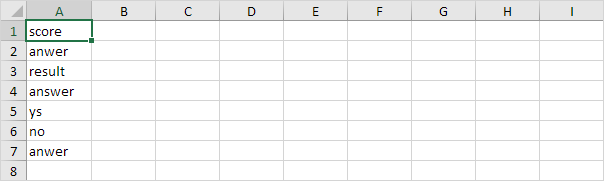
2. On the Review tab, in the Proofing group, click Spelling.
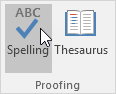
3. Select a suggestion and click Change to correct the misspelling in cell A2.
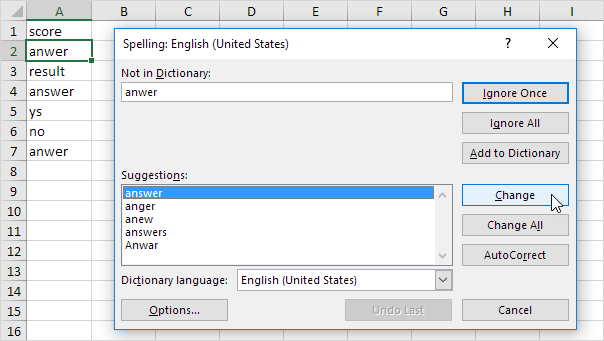
4. Click Change All to correct all instances of this misspelling (cell A2 and cell A7).
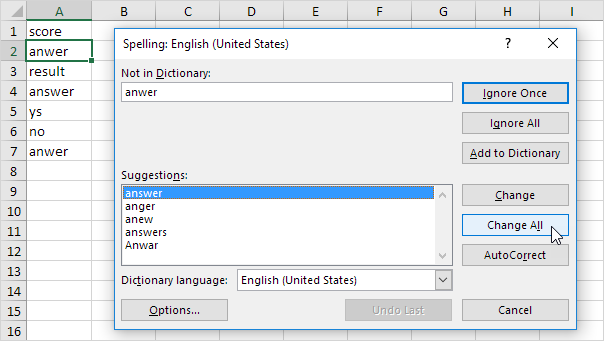
5. Click Ignore Once to ignore the misspelling in cell A2. Click Ignore All to ignore all instances of this misspelling.
6a. Click Add to Dictionary to add this word to your custom dictionary.
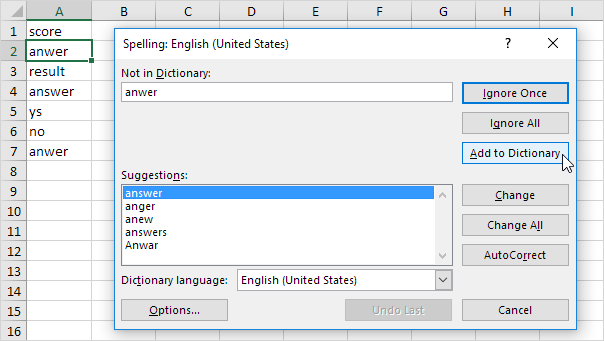
6b. To edit this list, click Options (or if you don’t have this screen open, click File, Options, Proofing), and then click Custom Dictionaries.
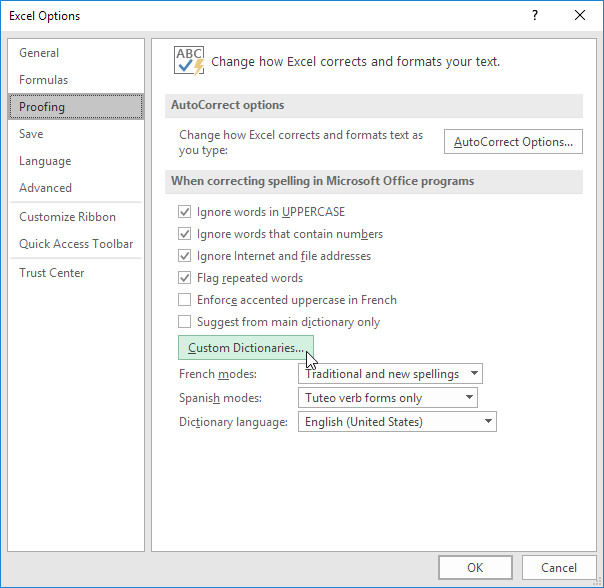
7a. Click AutoCorrect to add this word to your AutoCorrect list (every time you type anwer, Excel will replace it with answer).
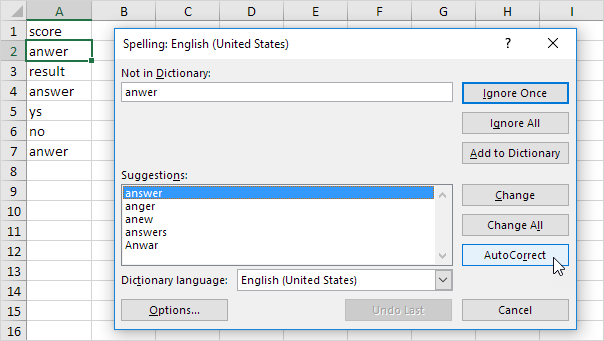
7b. To edit this list, click Options (or if you don’t have this screen open, click File, Options, Proofing), and then click AutoCorrect Options.
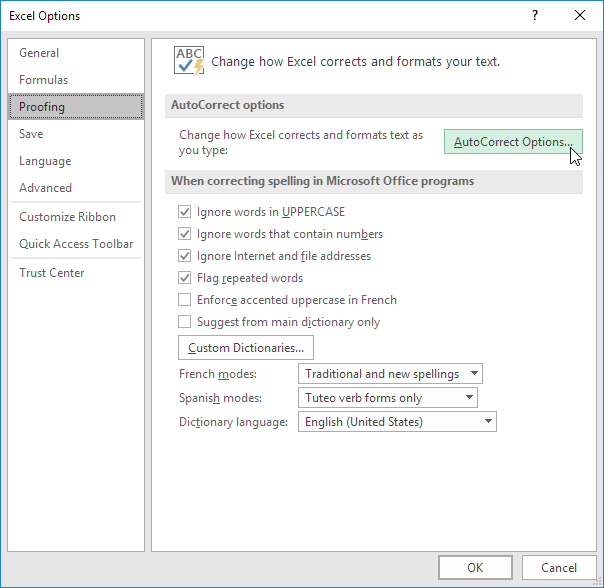
Note: you can also add abbreviations to your AutoCorrect list. For example, if you type eo.ng, Excel can replace it with www.exceloffice.ng.