How to get amount with percentage in Excel
If you have a total and a percentage that presents some amount of the total, you can calculate the amount represented by the percentage with a simple formula that multiples the total by the percentage.
Formula
= total * percent
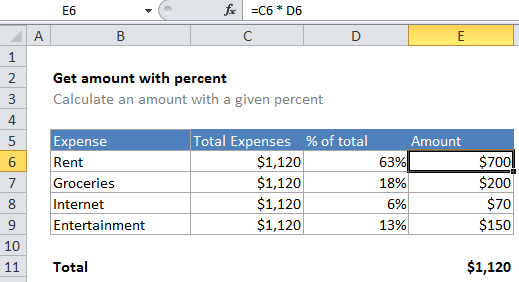
Explanation
In the example, the active cell contains this formula:
=C6*D6
To calculate the amount, Excel simply multiples the value in cell C6 ($1,120) by the percentage value in cell D6 (.625). The result is the number $1,120, which is the total of all expenses in this case:
=1120 * .625 = $1,120
Note that the value in cell D6 is a decimal value (in this case .625) formatted with the Percentage number format.