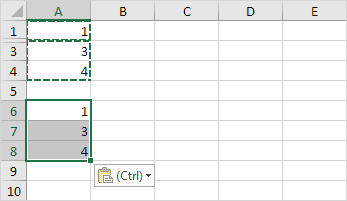How to Copy Visible Cells Only in Excel
By default, Excel copies both visible and hidden cells. However, it is possible to copy visible cells only.
In this example, row 2 is hidden.
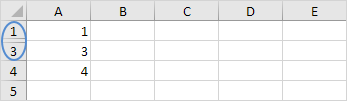
When you copy/paste this range, this is the result:
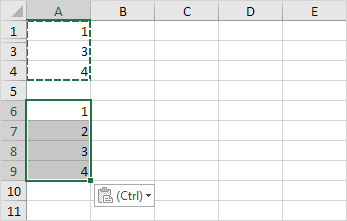
To copy visible cells only, execute the following easy steps.
1. Select the range A1:A4.
2. On the Home tab, in the Editing group, click Find & Select.
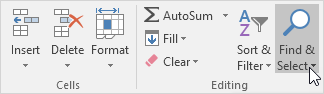
3. Click Go To Special.
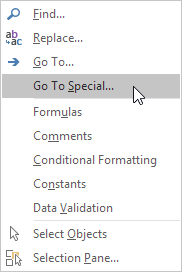
4. Click Visible cells only and click OK.
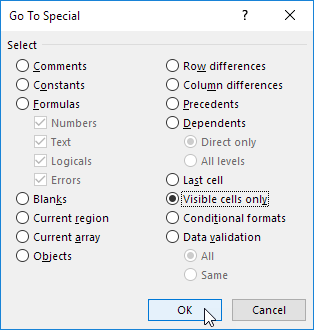
Excel selects the visible cells.
5. Press Ctrl + c to copy the range.
6. Select cell A6 and press Ctrl + v to paste the range.
Result: