Currency vs Accounting Format in Excel
The Currency format and the Accounting format in Excel are very similar to each other. This example shows the difference.
1. Enter the following values.
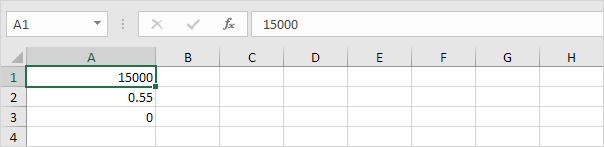
2. The Currency format places the dollar sign right next to the number.
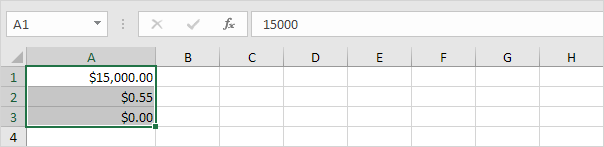
3. The Accounting format aligns the dollar signs at the left edge of the cell and displays a dash for zero values.
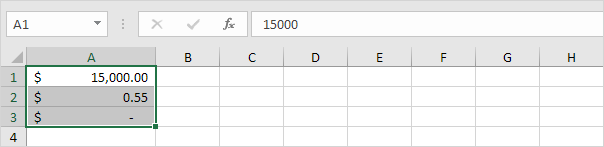
Note: the Currency format can display negative numbers with a minus sign, in red, with parentheses, or in red with parentheses. The Accounting format displays negative numbers in parentheses.