Remove text by matching in a cell in Excel
To remove text from a cell based by matching content (not location), you can use the SUBSTITUTE function.
Formula
=SUBSTITUTE(B6,text_to_remove,"")
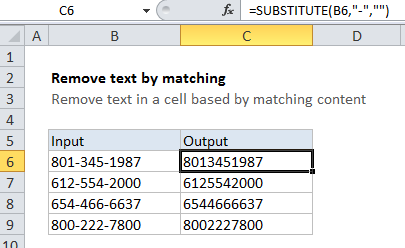
Explanation
In the example shown, the formula in C6 is:
=SUBSTITUTE(B6,"-","")
How this formula works
The SUBSTITUTE function lets you replace text by matching content.
In this case, we want to remove hyphens from telephone numbers. The SUBSTITUTE function can handle this easily — we just need to provide a cell reference (B6), the text to remove (“-“), and the an empty string (“”) for replacement text.
SUBSTITUTE will replace all instances of “-” with nothing.
Note that SUBSTITUTE is a case-sensitive function.
In case You Intend To Remove more than one thing
If you need to remove more than one thing, you can nest multiple SUBSTITUTE functions. For example, to remove square brackets from text, you can use:
=SUBSTITUTE(SUBSTITUTE(text, "[", ""), "]", "")