Put names into proper case — Manipulating NAMES in Excel
If you need to clean up names that are not in a proper case, you can use a simple formula based on PROPER functions.
Formula
=PROPER(name)
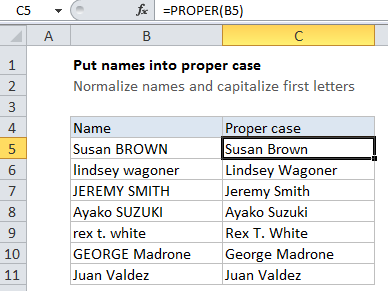
Explanation
In the example the formula in C5 is:
=PROPER(B5)
How this formula works
The PROPER function automatically reformats text so that all words are capitalized. At the same time, it lowercases all other text.
If you also need to strip out extra spaces in the names, you can wrap PROPER in the TRIM function:
=TRIM(PROPER(name)
This will strip any leading and trailing spaces, and convert runs of spaces to a single space.