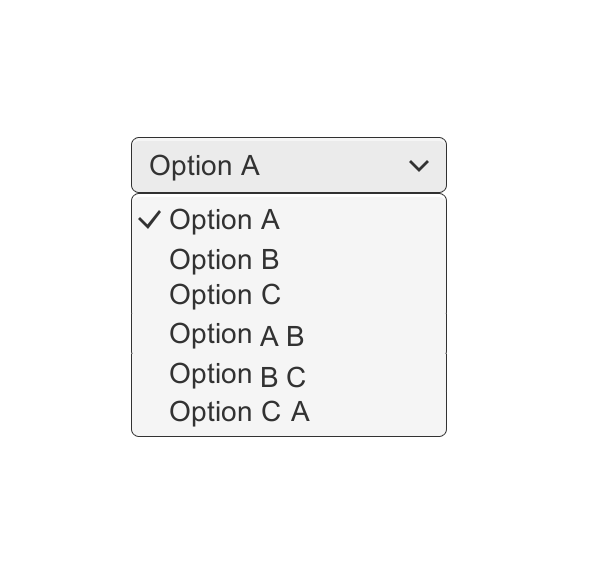How To Create Drop-down List in Excel
To work more efficiently and reduce typo errors in worksheets use drop-down lists in cells.
The drop-down lists in Excel are helpful if you want to be sure that users select an item from a list, instead of typing their own values.
Create a Drop-down List
To create a drop-down list in Excel, execute the following steps.
1. On the second sheet, type the items you want to appear in the drop-down list.
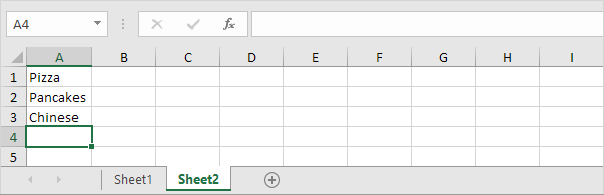
2. On the first sheet, select cell B1.

3. On the Data tab, in the Data Tools group, click Data Validation.
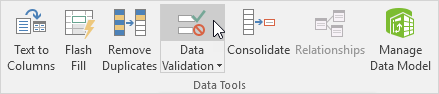
The ‘Data Validation’ dialog box appears.
4. In the Allow box, click List.
5. Click in the Source box and select the range A1:A3 on Sheet2.
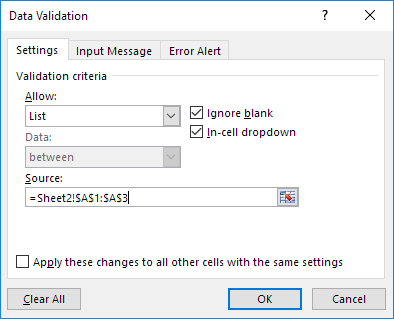
6. Click OK.
Result:

Note: if you don’t want users to access the items on Sheet2, you can hide Sheet2. To achieve this, right click on the sheet tab of Sheet2 and click on Hide.
Tips and Tricks
Below you can find a few tips and tricks when creating drop-down lists in Excel.
1. You can also type the items directly into the Source box, instead of using a range reference.
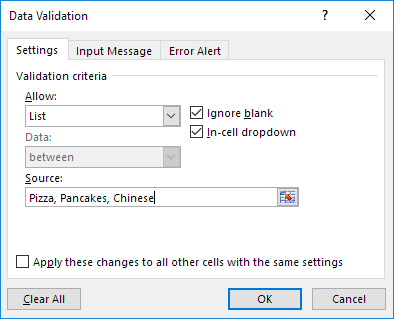
Note: this makes your drop-down list case sensitive. For example, if a user types pizza, an error alert will be displayed.
2a. If you type a value that is not in the list, Excel shows an error alert.
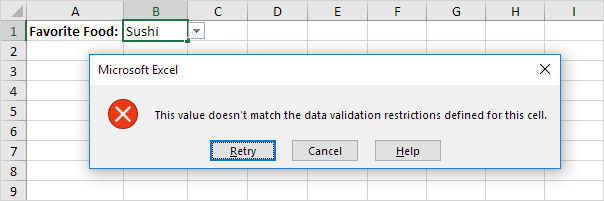
2b. To allow other entries, on the Error Alert tab, uncheck ‘Show error alert after invalid data is entered’.
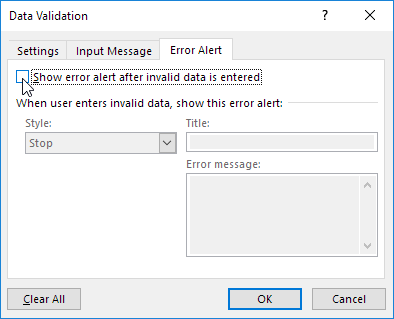
3. To automatically update the drop-down-list, when you add an item to the list on Sheet2, use the following formula: =OFFSET(Sheet2!$A$1,0,0,COUNTA(Sheet2!$A:$A),1)
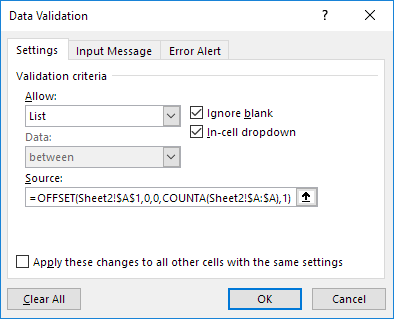
Explanation: the OFFSET function takes 5 arguments. Reference: Sheet2!$A$1, rows to offset: 0, columns to offset: 0, height: COUNTA(Sheet2!$A:$A), width: 1. COUNTA(Sheet2!$A:$A) counts the number of values in column A on Sheet2 that are not empty. When you add an item to the list on Sheet2, COUNTA(Sheet2!$A:$A) increases. As a result, the range returned by the OFFSET function expands and the drop-down list will be updated.
4. Do you want to take your Excel skills to the next level? Learn how to create dependent drop-down lists in Excel.