Merge Cells in Excel
This page illustrates how to merge selected cells into one large cell.
Why Merge Cells in Excel?
This can be useful if you want to make clear that a label in Excel applies to multiple columns.
Before you start: this feature only keeps the value in the upper-left cell and deletes all other values. Go here to concatenate (join) strings in Excel.
1. Enter a label in cell A1.
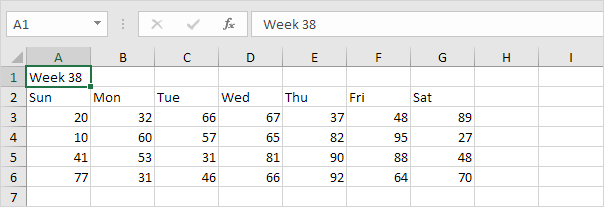
2. Select the range A1:G1.
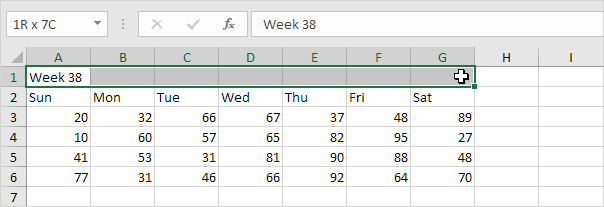
3. On the Home tab, in the Alignment group, click Merge & Center.
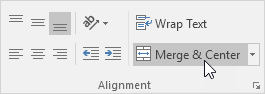
Result:

Note: on the Home tab, in the Alignment group, use the 6 alignment buttons to change the alignment of text in a cell.
Remember, Excel only keeps the value in the upper-left cell and deletes all other values.
1. For example, enter a label in cell A1, B1 and C1 and select these cells.

2. On the Home tab, in the Alignment group, click Merge & Center.
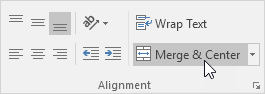
Result:

Note: on the Home tab, in the Alignment group, click Merge & Center again to unmerge cells (cell B1 and C1 will be empty). Press Ctrl + z to undo this action.