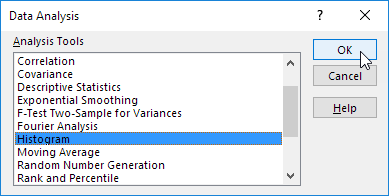How To Load Analysis ToolPak in Excel
The Analysis ToolPak is an Excel add-in program that provides data analysis tools for financial, statistical and engineering data analysis.
You provide the data and parameters for each analysis, and the tool uses the appropriate statistical or engineering macro functions to calculate and display the results in an output table. Some tools generate charts in addition to output tables.
To load the Analysis ToolPak add-in, execute the following steps.
1. On the File tab, click Options.
2. Under Add-ins, select Analysis ToolPak and click on the Go button.
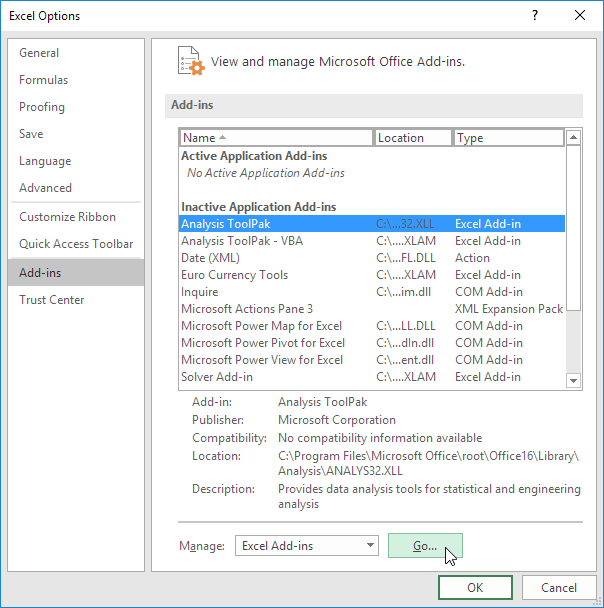
3. Check Analysis ToolPak and click on OK.
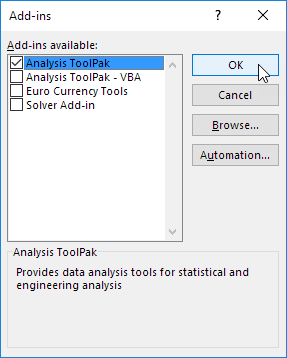
4. On the Data tab, in the Analysis group, you can now click on Data Analysis.
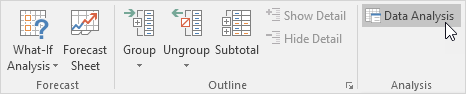
The following dialog box below appears.
5. For example, select Histogram and click OK to create a Histogram in Excel.