How to get first word in Excel
If you need to extract the first word from some text you can use a formula that uses the FIND and LEFT functions.
Formula
=LEFT(a1,FIND(" ",a1)-1)
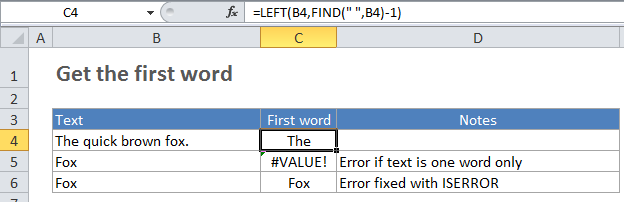
Explanation
From the example, the formula looks like this:
=LEFT(B4,FIND(" ",B4)-1)
How this formula works
FIND returns the position (as a number) of the first occurrence of a space character in the text. This position, minus one, is fed into the LEFT function as num_chars.
The LEFT function then extracts characters starting at the the left side of the text, up to (position – 1).
Handling one word
If a cell contains only one word, this formula returns an error. One way to fix this problem is to wrap the original formula in the IFERROR function like so:
=IFERROR(LEFT(B4,FIND(" ",B4)-1),B4)
Translated: if an error occurs, return the original text.
Another simple way to handle the error is to append a space to the cell value before running FIND:
=LEFT(B4,FIND(" ",B4&" ")-1)
This ensures that FIND will always find at least one space, and will therefore not throw an error. When a cell contains more than one word, there is no impact because the formula works only with the first space.