Display Date is same month in Excel
This tutorial show how to Display Date is same month in Excel using the example below.
To test two dates to see they both have the same month, you can do so with a simple formula that uses the MONTH function.
Formula
=MONTH(date1)=MONTH(date2)
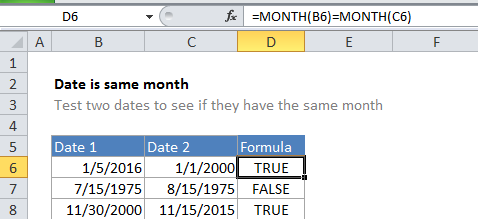
Explanation of how this formula works
In the example shown, the formula in cell D6 is:
=MONTH(B6)=MONTH(C6)
In this case, Excel extracts the month from the date in cell B6 as a number, and the month in the cell C6 as a number, then tests for equivalency using the equal sign. Both dates are in January, so the formula is solved as follows and returns TRUE.
=MONTH(B6)=MONTH(C6) =1=1 =TRUE
Same month as today
If you need to test a date to see if has the same month as the current date (today), you can use this formula:
=MONTH(date)=MONTH(TODAY())
Same month and year
To test that a date is the same month and year is another date, you can use;
EOMONTH(date1,0)=EOMONTH(date2,0)