Sum if date is greater than in Excel
This tutorial shows how to Sum if date is greater than in Excel using the example below;
Formula
=SUMIF(range,">"&DATE(year,month,day),sum_range)
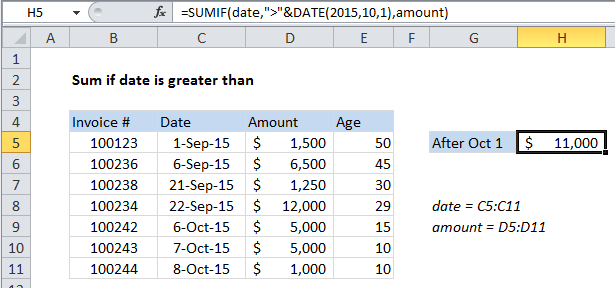
Explanation
To sum if based on dates greater than a certain date, you can use the SUMIF function.
In the example shown, cell H5 contains this formula:
=SUMIF(date,">"&DATE(2015,10,1),amount)
This formula sums the amounts in column D when a date in column C is greater than Oct 1, 2015.
How the formula works
The SUMIF function supports Excel’s logical operators (i.e. “=”,”>”,”>=”, etc.), so you can use thee as you like in your criteria.
In this case, we want to match dates greater than Oct 1, 2015, so we are using the greater than (>) operator with the DATE function to create a date:
">"&DATE(2015,10,1)
The DATE function is a safe way to create dates for function criteria, because it eliminates problems associated with regional date settings.
Note that we need to enclose the greater than operator in double quotes and join it to the date with an ampersand (&).
Date as cell reference
If you want to expose the date on the worksheet so that it can be easily changed, use this formula:
=SUMIF(date,">"&A1,amount)
Where A1 is a reference to a cell that contains a valid date.
Alternative with SUMIFS
You can also use the SUMIFS function. SUMIFS can handle multiple criteria, and the order of the arguments is different from SUMIF. The equivalent SUMIFS formula is:
=SUMIFS(amount, date,">"&DATE(2015,10,1))
Notice that the sum range always comes first in the SUMIFS function.