How to use Excel HLOOKUP Function
This Excel tutorial explains how to use the HLOOKUP function with syntax and examples. How to handle errors such as #N/A and retrieve the correct results is also discussed.
Excel HLOOKUP function Description
The Microsoft Excel HLOOKUP function performs a horizontal lookup by searching for a value in the top row of the table and returning the value in the same column based on the index_number.
The HLOOKUP function is a built-in function in Excel that is categorized as a Lookup/Reference Function. HLOOKUP function can be entered as part of a formula in a cell of a worksheet.
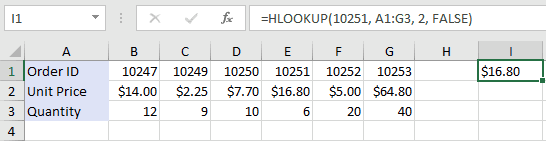
Explanation: The above HLOOKUP examples would return:
=HLOOKUP(10251, A1:G3, 2, FALSE) Result: $16.80 'Returns value in 2nd row =HLOOKUP(10251, A1:G3, 3, FALSE) Result: 6 'Returns value in 3rd row =HLOOKUP(10248, A1:G3, 2, FALSE) Result: #N/A 'Returns #N/A error (no exact match) =HLOOKUP(10248, A1:G3, 2, TRUE) Result: $14.00 'Returns an approximate match